On Android, can I recall a text message already sent? This question arises in your mind when you accidentally send a message and then recognize it was never meant to be sent; It is possible to unsend a text message which has already been delivered on an Android smartphone in a few different methods.
On Android, there are several ways you may cancel an SMS message. These approaches may not all work for you, so bear that in mind before deciding to implement any of them. While some may be a good fit for you, others may not be.
Cancel Message While Sending
If you’ve noticed, when you press the send button on your Android phone, you’ll see a message that says “Sending” appear. During this period, your messages are not transmitted and remain on your phone.
Your message may be canceled by tapping and holding on to it until a menu appears, selecting “Cancel.” This feature is available in most major text messaging applications under different names.
This option should be available in your default messaging app.
Put Your Android Device in Airplane Mode
If you’re familiar with text messaging, messages are sent and received via your phone’s mobile network. Only when you’re connected to the internet can you send messages.
A text message that has not yet been sent may be recovered if your phone has been turned off but not yet deleted. This is quite simple to do, as seen in the following instructions.
- Check if the message has already been delivered to your phone or other devices.
- From the top of the screen, choose Airplane mode.
To prevent your phone from being able to connect with your service provider, you must activate this mode. Text messages cannot be sent this way. Keep in mind that your phone may attempt to send the message again the next time your mobile gets connected to your network.
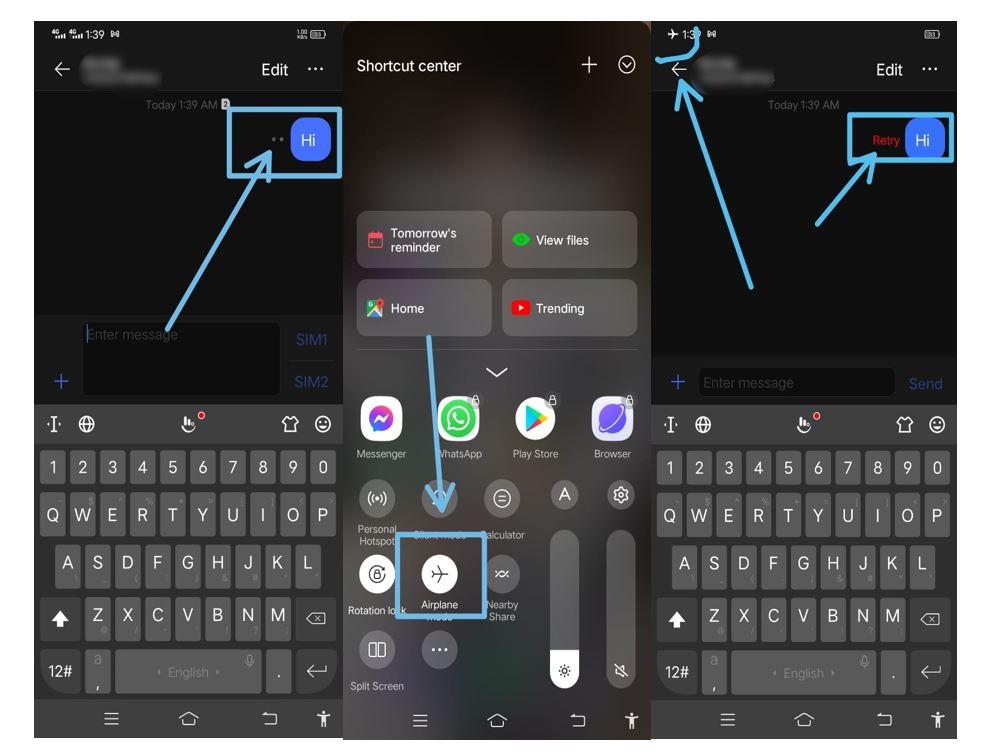
Consider Using an Alternative Messaging App instead
Android’s built-in Messages app doesn’t offer a convenient way to unsend text messages. WhatsApp and Viber are the best options for sending messages if you want to employ this feature.
Sending and receiving messages from friends and family is a snap with WhatsApp, a widely used messaging app. It is possible to undo a text message that has been sent on Android with the WhatsApp app by following these instructions.
- Open WhatsApp and start a conversation with someone.
- Send that message that you’ll remember in a second or two.
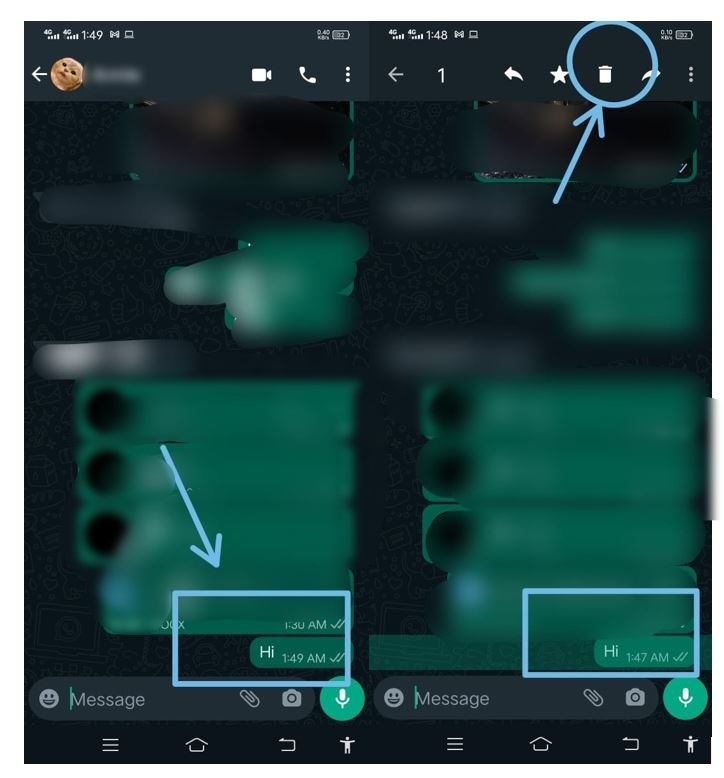
- Keep the message selected, and then select the delete icon up top to eliminate it.
- You’ll see various ways to remove your message from the site. The message can be deleted by pressing the Delete for all options.
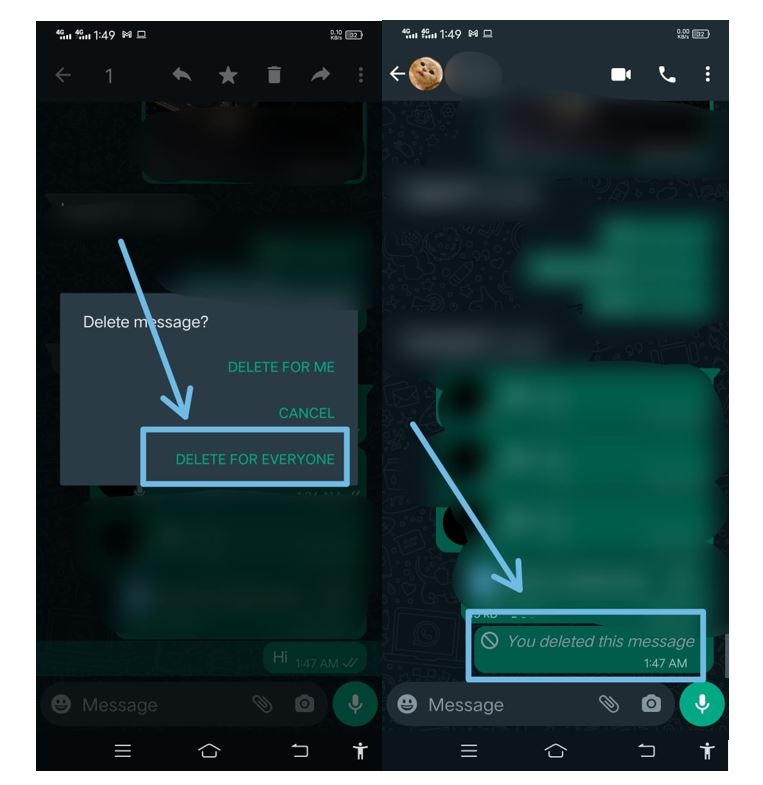
Unsent Messages (Google Messages App)
The Google Messages app is pre-installed on millions of Android smartphones running the basic Android operating system software. If you’re looking for a smooth, bloatware-free SMS app, you’ll be pleased to know that Google has produced it. Recall texts messages in Google SMS by following our instructions.
- Go to Messages and choose an existing conversation.
- When you press and hold the text, additional alternatives will appear
- Go to the Trash and choose Delete.
- The message is deleted from the conversation.
Unsend Text Messages (SMS Organizer Microsoft)
Many people use Microsoft’s SMS app regularly. SMS Organizer’s removal and conversation cleaning tutorials are available if that app is set as your primary SMS app.
- Start a new discussion in the SMS Organizer.
- Hold the text down until it appears in the top part.
- Go to Trash and then select Delete.
- Select text is deleted from the conversation.
There is a Google Drive backup if you ever need to restore the messages you have deleted.
Turn your smartphone off quickly
There is no way to stop a text message from being received mid-sentence. Do you think so?
As far as I’m concerned, this approach doesn’t help you unsend text messages. Instead, we’re working to prevent the message’s delivery to its intended recipient.
Quickly shut down your Android phone to do this. The key is to react fast and prevent your message from being delivered in the first instance.
Your phone service provider may intercept text messages and transmit them to your recipient.
Remove the battery
Remove the battery from your Android phone or tablet and place it in a safe place.
Next, we’ll look at how to delete a text message. If you’re quick enough, you may avoid having to explain why you made a decision.
If you regret sending a message, remove the battery from your Android device right away.
To be clear, the effectiveness of these procedures is directly related to the speed at which they are carried out. Occasionally, your telecom provider gets your text message immediately, and therefore your text message is passed on immediately.
Conclusion:
Although mobile device and app security have improved, there are still improvements. One of the alternatives you should avoid is to unsend text messages.
As a result, we’ve done our best to make available as much information as possible on how to unsend text messages on Android. However, you should be careful before sending a message, and following procedures might help.
If you accidentally send a text message, don’t worry and utilize one of the aforementioned techniques to unsend it. On Android, you may unsend deleted texts as well as recall them.
