WhatsApp, as a widely adopted messaging platform, plays a pivotal role in communication for many individuals and businesses.
Often serving as the primary means of messaging, it can be highly problematic when glitches or errors disrupt message delivery.
Fortunately, the majority of such issues can be addressed with specific solutions. In some instances, rectifying the situation may require addressing an internet connectivity problem by reestablishing a Wi-Fi connection. Alternatively, the problem might be resolved by simply updating the application.
However, understanding the root cause of the WhatsApp message delivery problem is quite important. Thus, let’s pinpoint the reasons behind this issue and guide you towards a solution.
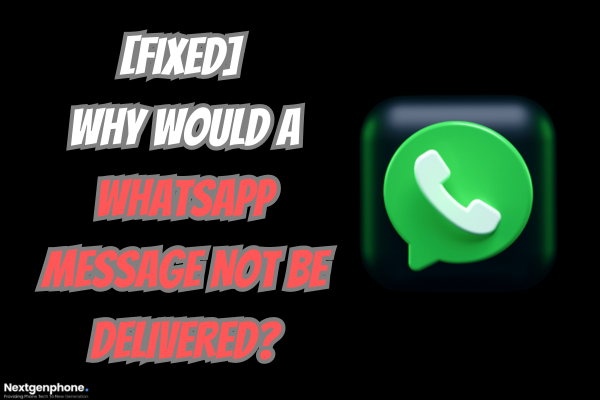
Why WhatsApp Messages Aren’t Being Delivered?
Several factors can impede the successful transmission of your WhatsApp messages. Typically, the underlying issue pertains to connectivity problems, either on your end or the recipient’s end. Fortunately, WhatsApp provides convenient indicators to pinpoint the source of the problem. Let’s explore some common causes for message delivery failures on WhatsApp.
- Internet Connection Issues
A weak or unstable internet connection can impede the successful delivery of WhatsApp messages. It’s crucial to have a strong and consistent internet connection for messages to transmit reliably.
- Recipient’s Phone Status
Messages won’t be delivered if the recipient’s phone is turned off, out of battery, or in airplane mode. They need to be online and reachable for your messages to reach them.
- Privacy Settings Restrictions
Recipients may have configured their privacy settings to restrict who can message them. In such cases, your messages might not be delivered if you’re not on their approved contact list.
- Blocked or Deleted Contacts
When you’re blocked or removed as a contact by the recipient, your messages will fail to reach them. Ensure your status as a contact is maintained for successful message delivery.
- Server Issues
WhatsApp’s servers occasionally experience downtime or technical problems, disrupting the message delivery process. Such server-related hiccups can affect messages’ timely arrival.
How to Fix WhatsApp Message Not Delivered Error?
1: Check Your Internet Connection
WhatsApp relies on a stable internet connection for message delivery. To troubleshoot, start by checking your cellular or Wi-Fi network in your device settings.
If your messages are sent but not delivered, the issue likely resides with the recipient’s internet connection, not yours.
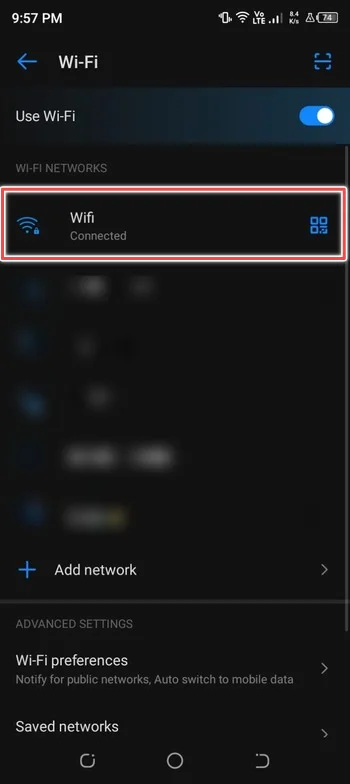
2: Restart Your Phone
An alternative solution is to restart your phone, effectively resetting its power cycle.
This straightforward step frequently resolves minor issues causing WhatsApp message delivery problems. If your messages aren’t going through, press your device’s power button and perform a restart.
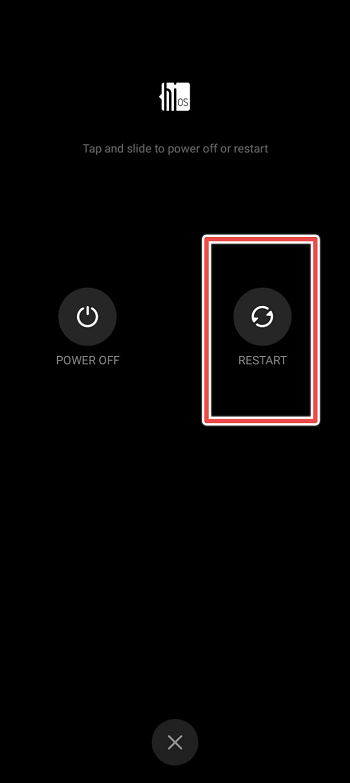
3: Update WhatsApp App
Frequently, the WhatsApp application can have bugs or experience glitches. Well, consistently updating your apps helps mitigate these issues.
If automatic updates are disabled, navigate to the Play Store or App Store, and search for WhatsApp updates. Install the update, relaunch the app, which often rectifies the problem.
Alternatively, you can delete and reinstall the app, but remember to back up your chats to avoid losing your chat history.
4: Reset Network Settings
Resetting your network settings can eliminate any configurations leading to connection errors and the inability to deliver WhatsApp messages. Here is how to do it:
For Android
- Go to Settings App.
- Scroll Down and Tap on System.
- Select Reset Options.
- Select Reset Wi-Fi, Mobile & Bluetooth.
- Tap Reset Settings.
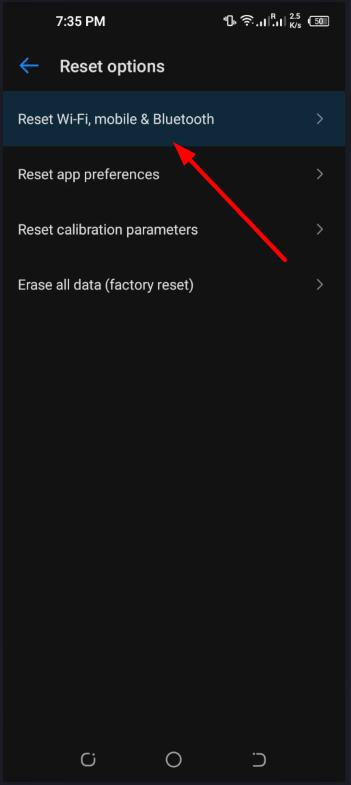
For iPhone
- Go to Settings.
- Tap on Network & Internet.
- Now, Tap on Reset Network Settings.
5: Check your Block List
Surprisingly, it’s possible that you may have inadvertently placed the contact on WhatsApp’s block list and forgotten to reverse it. Before resorting to drastic measures for resolving message delivery issues, open the app and take the following steps:
- In WhatsApp, Tap on Your Profile Photo (Top Right Corner).
- Now Tap on Privacy.
- Scroll Down and Tap on Blocked Contacts.
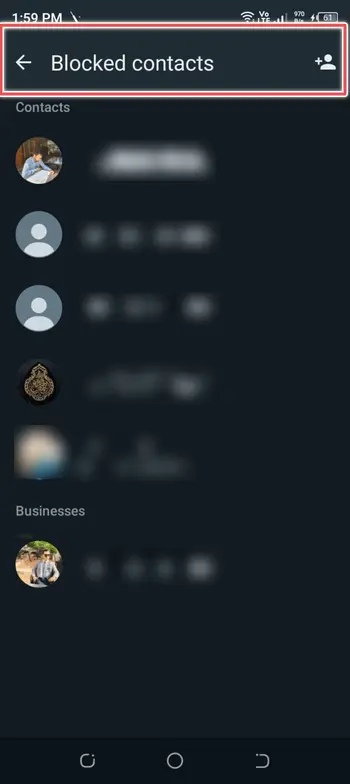
6: Contact the Person
When your messages are sent but remain undelivered, the problem lies with the recipient. Consider using an alternative messaging app or sending a text via your SIM card to reach them. A phone call can prompt them to check their WhatsApp messages, particularly if their data is disabled.
Remember, a simple text message might assist the recipient in resolving their end of the issue, which is vital, especially for timely communication, especially when dealing with clients through WhatsApp.
Conclusion
WhatsApp has become an indispensable part of our daily communication, and when messages fail to deliver, it can be frustrating. However, by identifying the root cause, you can quickly resolve the problem.
Simple steps like checking your connection, restarting your phone, and updating the app often work wonders. Remember, effective communication is key, so reach out to the recipient to address the issue promptly.
