Several iPhone owners have reported that the vibration function isn’t working on their devices. This may be a huge problem for many people since they may end up missing vital calls or texts as a result. This article gives a step-by-step tutorial for resolving vibration problems on the iPhone. It seems that customers are experiencing one of the following issues:
- When Silent Mode is engaged, “the iPhone does not vibrate for calls“;
- For app alerts, the iPhone’s vibrating stopped functioning.
Your iPhone may not vibrate due to hardware or software issues. The steps outlined below can resolve both of these issues. We’ll go over a few settings and troubleshooting options for getting your iPhone to vibrate again.

Examine the Pattern of Vibrations
If the vibration still does not function after activating it, you may examine the vibration pattern that was previously selected. That is because if you choose None as the vibration pattern, your iPhone will remain silent.
Here’s how to change the vibration pattern on your iPhone.
- Open the Settings and go to Sounds & Haptics.
- Now, select Ringtone.
- Now, for our iPhone, choose a new vibration pattern.
Turn Off Do Not Disturb Mode
Another feature on the iPhone is Do Not Disturb, which could explain why the vibration doesn’t really work. Many users do not understand. It is possible to quiet incoming calls, alarms, and notifications while your iPhone is locked. You must either turn it off, schedule a time for it to be turned off, or specify who you will allow calls from.
There are two options for disabling this feature.
- Swipe up from the bottom of the screen to access the Control Center.
- Click the moon icon. Do Not Disturb will be disabled.
- Open the Preferences window
- Press the Do Not Disturb button.
- Disable the Manual and Scheduled option.
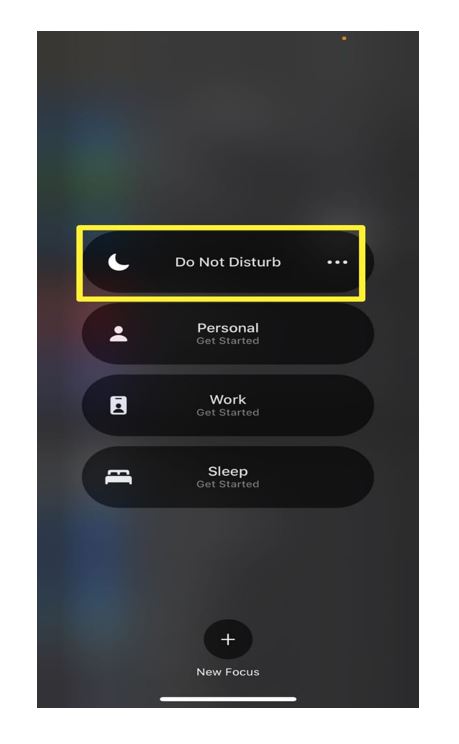
On the iPhone, test the vibration motor
- The first step is to check the vibration motor for functionality.
- Flip the Ring/Silent switch on your iPhone. Your phone’s power button is just above the volume controls on the left side.
- You should hear a buzz if you have “Vibrate on Ring” or “Vibrate on Silent” switched on in Settings.
- This means that if your iPhone doesn’t vibrate, the vibration motor is probably OK. That doesn’t happen very frequently. To fix this, you’ll likely need to change the Settings app.
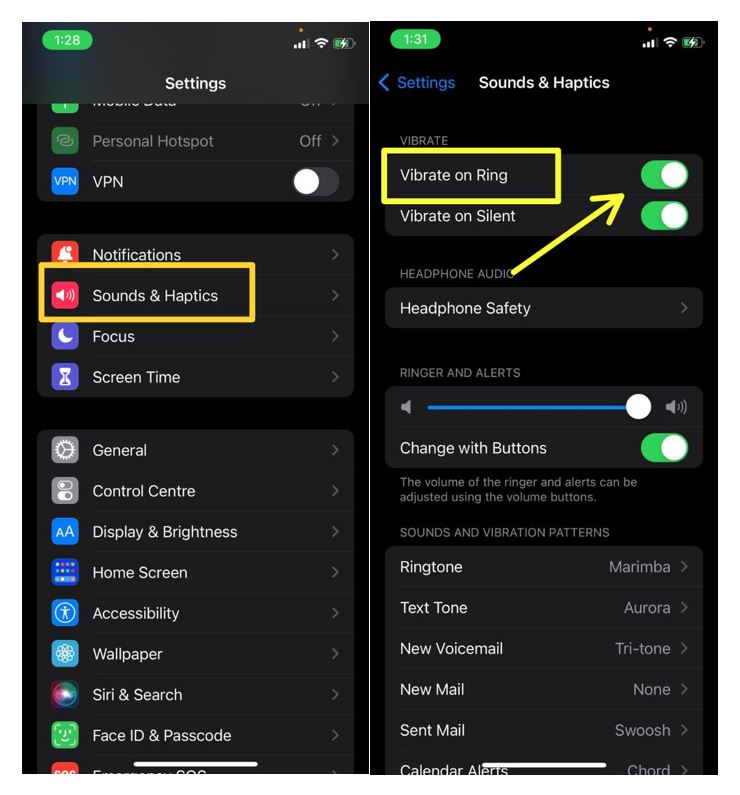
Turn on Vibration in the Accessibility Settings
Accessibility Settings Vibrate is the next logical step if you’ve already tried to adjust your phone’s vibration capability through Settings, and it still doesn’t work. For example, suppose your iPhone is not vibrating when locked even though the vibration motor may be functional. In that case, if Vibrate is disabled in Accessibility Settings, it will not respond.
- Open the Settings
- Go to the General menu.
- Go to the Accessibility section next.
- Turn on Vibrate.
- Tap the right-hand side of the switch to turn it on. You’ll know it’s on when the switch becomes green because the phone will vibrate.
Restart the iPhone
When a device has a problem, restarting it can help it get back on track and fix minor software glitches.
- To turn off your iPhone, press the power button until you see the ‘Slide to Power OFF‘ option on the screen.
- Move the slider on the right side to turn off your iPhone’s screen.
- Hold the power button for 60 seconds before turning on your iPhone.
- Check to verify whether the vibrate feature is functioning on your iPhone after the device has restarted.
What if Your iPhone Still Doesn’t Vibrate?
Doing a factory reset on your iPhone may solve the problem if you’ve tried everything else and your iPhone doesn’t vibrate after following these instructions. The problem may stem from a glitch in the software. It is possible that a defective iOS update could affect your phone.
The phone’s data will not be lost if you perform a factory reset, but you must still make a backup copy.
- Open the phone’s Settings.
- Select General.
- Make your way to the end of the menu. Take a deep breath and press the Reset button.
- Choose Reset All Settings from the Reset menu and confirm your selection to go forward.
It is expected that you will be asked to enter your password at this point. It’s time to put that into action. The phone will restart after some time. Now, see if it makes a sound or vibrates.
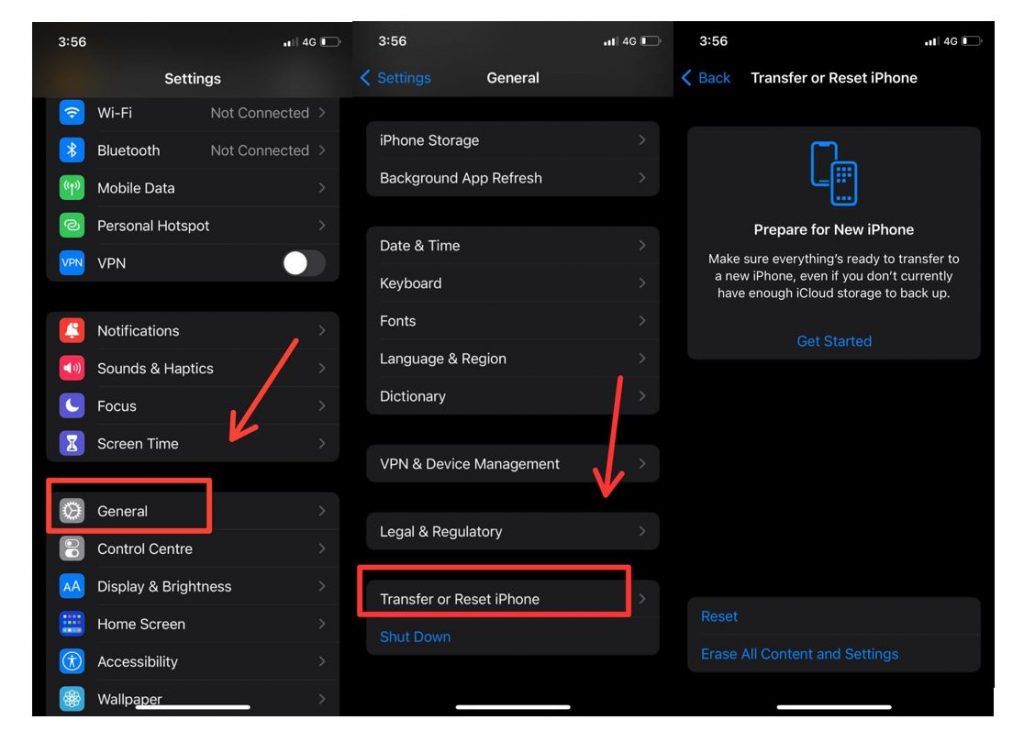
Taking your iPhone to an Apple shop for service after the warranty period has expired may result in a more costly remedy. For a fraction of what Apple could charge, you can also bring your iPhone to a third-party repair shop to fix iPhone not vibrating by replacing the vibration motor.
Before trying any of these third-party options, you should at the very least do some internet research. Keep your phone away from anyone who doesn’t appear trustworthy and has many positive reviews.
