Your iPhone or iPad has a built-in volume control. There is usually a simple solution if you can’t get the sound to work on your device. On an iPhone, setting the alarm is a cinch. You may be startled awake if you set your alarm for too low a level or too high a volume. Several iPhone owners have the same problem with the iPhone Alarm Volume being either too loud or too quiet.
The alarm volume on an iPhone that is either too low or too loud may be fixed using the methods described in this article.
The alarm volume on iPhone not working or too low may be fixed by following these steps:
1: Reboot your iPhone
An alarm that does not function may be fixed by restarting your iPhone. This is normal practice with technology to repair minor issues.
A hard reset may be accomplished by holding both the home and sleep/wake buttons simultaneously while pressing and holding any of these buttons until you see the power off slider appear. Your iPhone model determines which approach you should take.
2: Choose more loud alarm clocks
You may not be able to hear the iPhone alarm if you’ve picked a lower sound and the Alarm volume on iPhone isn’t loud enough to hear it. For obvious reasons, you should make sure the alarm sound is set to None as well.
Using the Clock app, you can change the sound of your iPhone’s alarm. To modify the sound of an alarm, open the Alarm tab, touch Edit, and then choose the alarm. To choose a ringtone or music that you like, go-to sound and listen to a few samples.
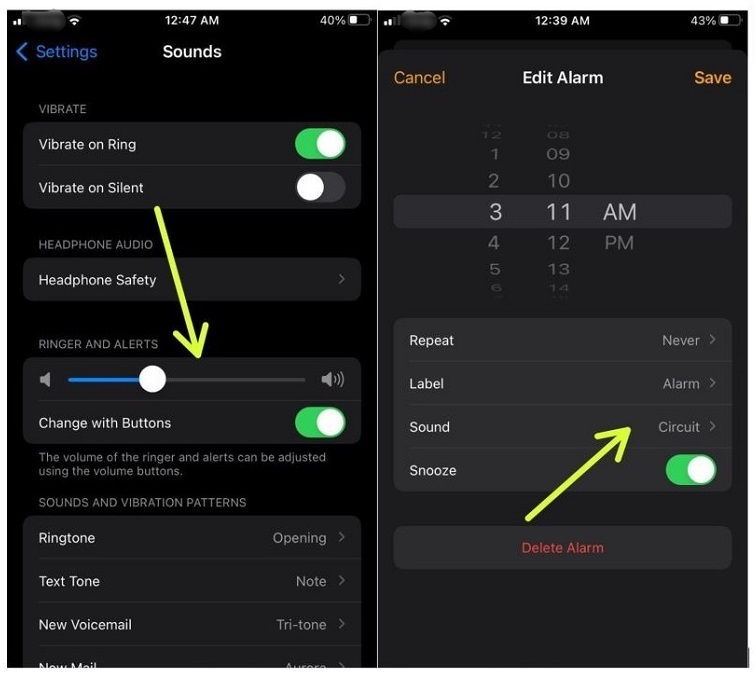
3: Check the alarm clock timer settings
If your alarm is ringing but muted, this solution will not assist you at all. There are other reasons why your iPhone alarms don’t go off at their scheduled times, such as incorrect time of day settings.
Edit an alarm in the Clock app by going to the alarm section and clicking on Edit. Then choose the alarm you want to change. Make sure the days of the week you want to have the alarm to sound are checked in the Repeat settings. To turn on or off the alarm for a certain day, just tap the date on the calendar.
Most likely, your alarm is set at the incorrect time of day since you’ve mixed up AM and PM. When you’ve finished editing the alarm to reflect your new schedule, save your changes by tapping the Save button.
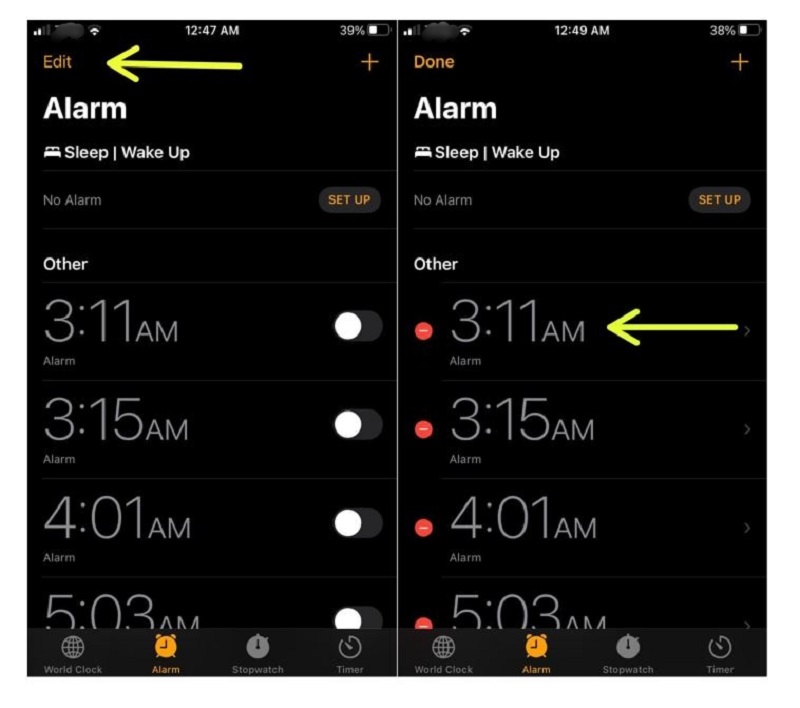
4: The bedtime function may be disabled
You may not hear either alarm if you have the Bedtime feature turned on on your iPhone and have set the wake-up time to the same time as another alarm is going off. Changing your Bedtime or your usual Alarm volume on your iPhone will prevent this quiet alarm from conflicting with it.
Open Clock and hit Bedtime at the bottom to discover the Bedtime setting on your phone. You may turn off Bedtime or change the time by swiping the bell symbol.
5: Renew the alarm with a new one
The Alarm volume on iPhone may not have been set properly for some unknown reason. Alternatively, it may have worked for a period and then ceased working after an iOS upgrade.
In order to remove alarms, open the Clock app, hit Alarms, and then swipe left. Alternately, go to Edit, then press the red buttons to the left of Delete. Plus icon in the top right corner of the Clock app allows you to add new iPhone alarms.
If the problem with the Alarm volume on iPhone cannot be resolved by deactivating third-party alarm clocks, restart your phone and use the normal alarm clock once again.
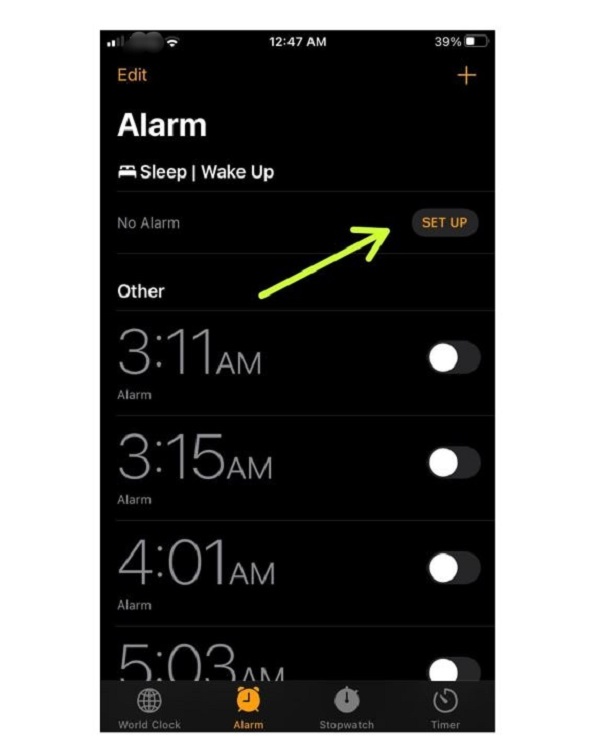
6: Your iPhone’s software needs to be updated
Many Alarm volumes on iPhone issues may be traced back to an old version of iOS. It’s possible that your phone has a software problem that can only be fixed by an Apple software update.
Wi-Fi updates are available through Settings> General> Software Update; PC updates are available via Apple’s own iTunes program. Make sure you’re using the most recent version of the operating system.
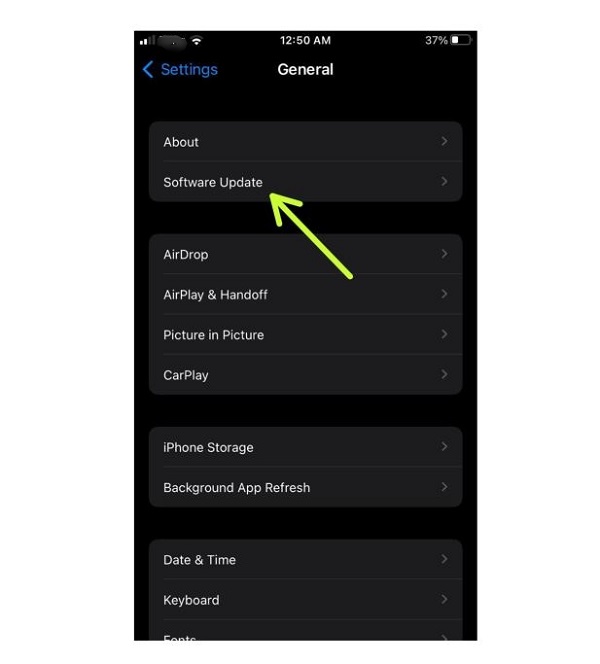
Finally,
If you still have questions after reading this guide on how to solve the Alarm volume on iPhone Is Low or Loud’ issue, you can use the contact form area to ask your questions. Please share this article with your relatives and friends if you answered yes to the first question.

I can’t seem to control my alarm volume. It’s too low. Tried and made some changes in settings nothing working.
Hello Alee!
Thanks for visiting NextGenPhone. We can understand how frustrating is this, but if you follow the steps in the above guide, you should be able to fix the volume issue with your alarm. You may try turning off the bedtime feature or updating the iOS software to see if it helps. Hopefully, this will solve your problem.