You’re in the middle of a crucial phone conversation or ready to listen to your favorite music when your cherished Android device’s ear speaker suddenly stops working.
It’s as if everyone around you suddenly stopped talking, leaving you in a communication vacuum.
We’ve all been there, and it’s definitely stressful. Worry not!
With the help of this guide, you can get your Android phone’s ear speaker working again. With a little effort, let’s jump in and rediscover the pleasures of music and speech.

6 Ways to Fix Ear Speaker Not Working on Android
1. Look for software issues
It’s important to rule out software issues as the cause of your Android phone’s speaker not working before further debugging. The first action is to restart the device.
If anything crashes on your phone since you last rebooted, such as the speaker, you may start over and get the sound back. If it doesn’t work, try the other things on this list.
Step 1: If the “Do not disturb” setting is active, go to “Settings” > “Sound & Vibration” > “Off.”
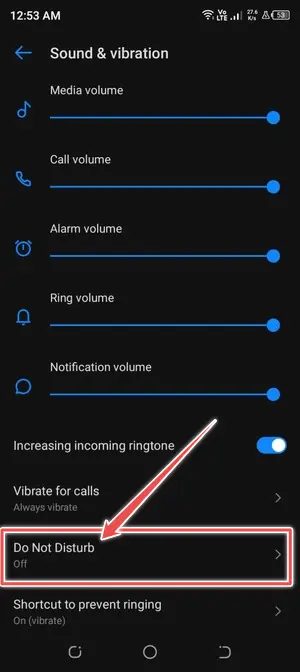
Step 2: Check whether your headphones or other wireless audio device is linked to your phone by going to Settings >Network & Connections > Bluetooth.>Off. By doing so, the phone’s primary speaker will once again receive the audio signal.
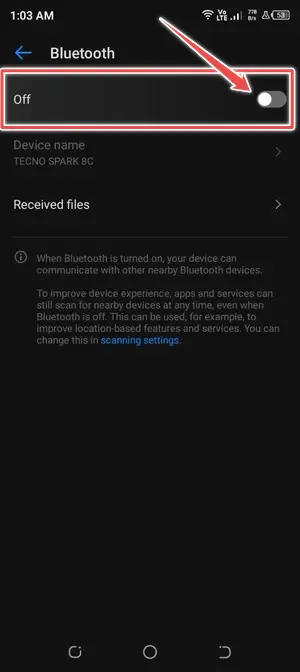
Step 3: Ensure your phone isn’t turned to Silent by checking its Settings > Sounds and Vibration. Yes? Then turn on the sound/ring.
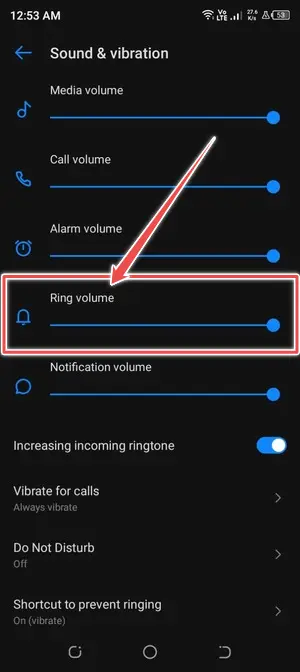
While you’re there, double-check that your phone’s left and right speaker volumes are evenly set.
2. Manually Disable Headphone Output
Headphones are often more reliable than the phone’s speaker in these situations. When you unplug headphones or other devices from your phone’s audio jack, Android may not be able to handle this event.
If this happens, your phone may get stuck in headphone mode, and its speakers won’t work.
If you do that, even if you unplug your headphones, your speaker won’t work.
If your phone is having trouble sending sound to a connected accessory, you may force headphone mode on by switching it on in the settings menu.
3. Clear app cache
It might be an issue with a specific software, such as WhatsApp or Facebook Messenger if the ear speaker stops functioning solely while using those apps.
If so, you may want to try emptying the cache data for the problematic app to see if it helps things return to normal.
Step 1: Long-press the app that’s giving you trouble and tap the info button in the menu that comes up.
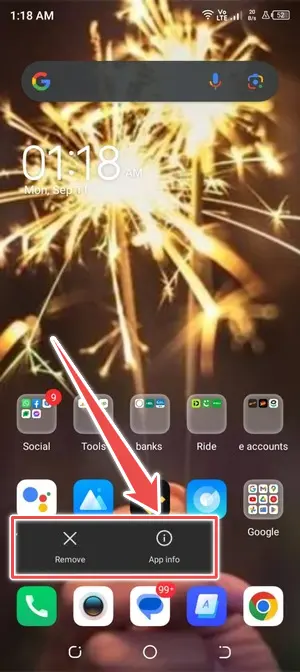
Step 2: Choose “Clear Cache” from the “Storage menu’s” settings at the very bottom.
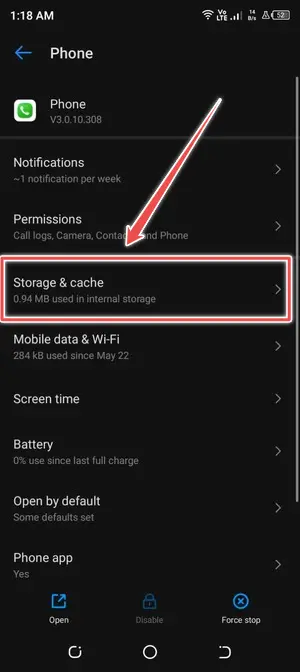
Step 3: Clear the cache of the app.
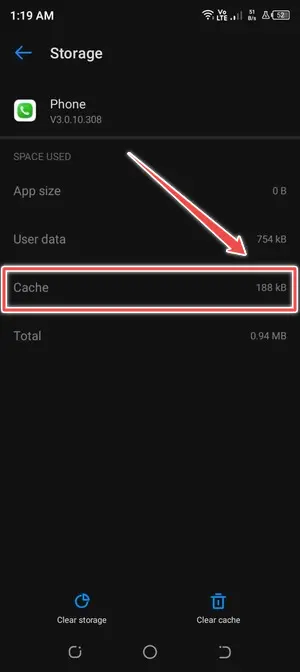
If it doesn’t work, go to the Play Store and see if a newer version of the app is available.
4. Clean the Speaker Grills
Your speakers probably have dust in them if you’re thinking, “How do I fix my speaker volume?”
It can make it harder for them to make sounds. Try cleaning the grills independently to see if it helps clear things up.
If you want to clean your phone, you may use it in several ways. First, either use your lips or a can of compressed air to blow air into the speakers.
Another method is to use an old toothbrush or a brush with soft bristles to gently scrape the speaker grills, which should help dislodge the gunk.
Maintaining your Android phone by cleaning the speaker grills regularly can help it last longer.
5. Perform a Hard Reset
Incorrectly configured settings are another reason why you cannot hear voice messages through audio speakers.
It’s possible that you’ve altered specific settings in the system that are hindering the ear speaker from playing voice messages.
Resetting the system settings is a simple solution to this problem. You should not worry about losing any information since resetting the phone’s settings will only wipe off any personalized changes.
You may reset the settings without worrying about losing any of your data.
Step 1: Open System Management by scrolling down the Settings menu.
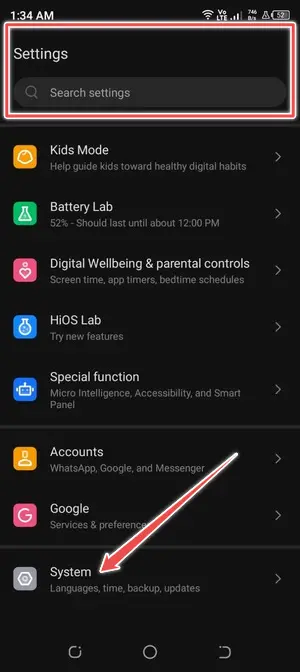
Step 2: Here, locate the Reset option and click it.

Step 3: Select the Reset All Settings option now. Select Restore factory defaults.
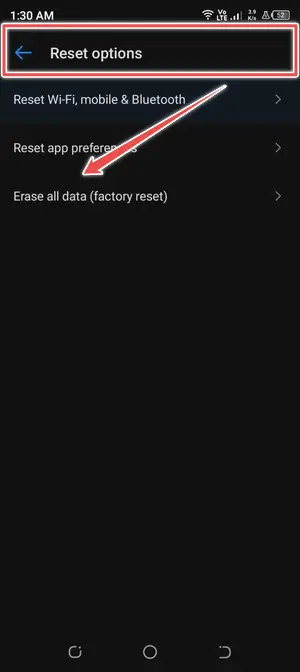
Step 4: Finally, tap Reset again to confirm your action.
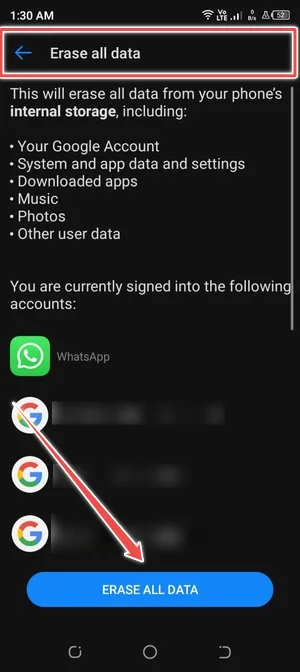
6. Seek Professional Assistance
If you’ve already tried these solutions and they haven’t helped, the problem is probably hardware-related. Make an appointment with a reliable repair shop and have a technician take a look.
Given how often your phone’s speakers are used, their sound will finally go down. These adjustments may bring A dead speaker back to life, but there is no guarantee.
If you have an older phone and are having sound issues, you may want to consider upgrading to an Android model.
Conclusion
Having problems with the ear speaker during a call can be very frustrating. You can fix your Android ear speaker by trying the methods we just discussed.
However, if nothing works, the issue may be related to the hardware. In that case, you could take your phone to the nearest service place to have it checked.
