Numerous users appreciate the convenience of pairing their iPhones with wireless Bluetooth headphones. They are free to do their routine activities with them still within the house for the whole day. However, the volume level must be changed during the day, from a low Bluetooth volume to a loud Bluetooth volume, depending on the situation.
The same is true with Apple’s AirPods. Many folks use AirPods to pause, skip and adjust the volume to listen to music, make calls, use Siri and more.
Nevertheless, adjusting the volume on AirPods seems to be more difficult than it should be. It’s not a major deal since you can adjust the volume on your AirPods by using Siri, the Volume Slider, the app you’re using, or the volume rockers on your iPhone or iPad.
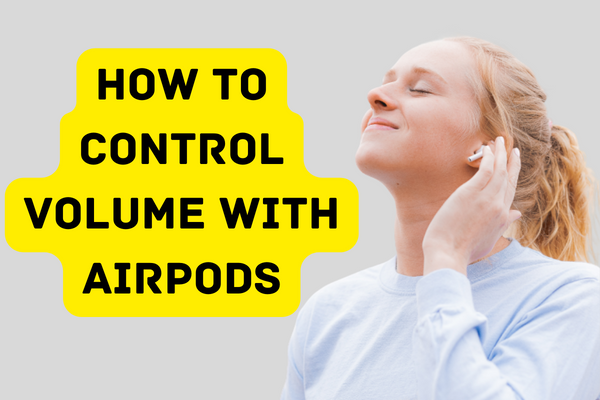
In this guide, we’ll explain each one in detail below so that you can control the volume on your AirPods to your liking.
Use Siri to Adjust the Volume
Siri is a convenient option for adjusting the volume while using AirPods. Siri may be activated in the following ways.
1: Double Tap on the Right or Left AirPod
To use Siri with your Airpods, you’ll need to add an action to either your right or left Airpod. Simply pair your AirPods with your iPhone over Bluetooth to get started. And in case your iPhone won’t connect with AirPods, you should get that resolved first.
Now, open Bluetooth settings, click the “i” next to your Airpods’ name, and pick the right or left Airpod to use Siri with the double-tap capability.
2: Use the “Hey Siri” Command

It’s also possible to use the command “Hey Siri” to activate Siri and make volume adjustments when wearing AirPods.
You can enable “Hey Siri” by going to “Settings,” then “Siri and Search,” and turning on the “Hey Siri” button. Note that this feature is only compatible with Apple Airpods version 2 and later.
3: Long Press Power Button
Although this isn’t quite hands-free since you still need to hold the phone, it is a convenient way to activate Siri while wearing AirPods, particularly on recent iPhone models with big side buttons. The “Press Side Button for Siri” command must be activated from “Siri and Search” in the Settings menu.
4: Siri Voice Controls
You can now adjust the volume on your AirPods by using Siri, which you may reach in a variety of ways. Raise the volume or reduce the volume only by saying the command.
You may also provide the volume with a fixed numerical value. Just say, “Hey Siri, Volume 70,” and Siri will adjust the volume to 70% in either direction.
5: Use iPhone’s Volume Rockers
The Airpods’ volume may be adjusted using the side volume controls on your iPhone. To increase or decrease the volume, use the corresponding up and down arrows on the volume control.
6: Adjust In-App Volume Slider
This may sound obvious, but to change the volume using your Airpods, just access the app in which the music is playing and use the volume controls there.
Depending on the app, the slider may be horizontal or vertical. Volume may be increased by dragging the bar up and down, or all the way to the right, and reduced by doing the opposite.
Important Note
When you put in your AirPods, the majority of iPhones will automatically “tune down” the volume of the music. This is done for your safety. In that manner, you can protect your hearing and prevent any unintentional volume increases from being too high.
To change the volume of this feature, go to the menu and choose “Sounds and Haptics.” From there, find the “Headphone Safety” option and move the slider to your preferred setting. For maximum protection, we advise setting it at 85 or 90 decibels.
Conclusion
So, that’s all there is to know about adjusting the volume on your Airpods. Finally, you can also change the volume on your AirPods by tapping the volume rockers on your iPhone, using the in-app volume slider, speaking to Siri, or turning the crown on your Apple Watch.
It’s possible to restrict the maximum volume of your AirPods under the iPhone’s “Sounds and Haptics” settings, which is a good idea.
