Messenger (or Facebook Messenger) has around 1.3 billion active users, and with its merger with Instagram messaging, approximately 20 billion messages are exchanged daily. Traditionally, Messenger messages remain in users’ conversations until they are erased by the user.
For a considerable amount of time, apps such as Snapchat and Telegram have supplied their users with self-destructing messages that automatically vanish when seen by the recipient.
Vanish Mode is a Facebook Messenger feature that allows users to send vanishing or self-destructing messages.
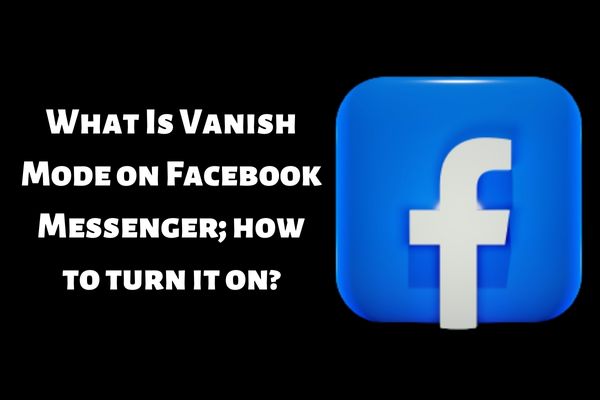
What is Vanish Mode of Messenger, and how does it work?
Facebook Messenger has an optional Vanish Mode that allows communications in this Mode to vanish immediately from users’ conversations (both senders and recipients) after the message has been seen by the recipient, and the Vanish Mode chat has been closed.
What occurs in the vanish mode remains in the vanish mode until a screenshot is captured, in which case the user will be alerted.
Vanish Mode is a bidirectional Messenger chat feature, meaning that both users (sender and receiver) must have this feature activated for it to function. In addition, Vanish Mode is an opt-in function; thus, if a user opens a conversation in Vanish Mode, the other side must agree to utilize the chat in Vanish Mode.
There may be some who question the need for the disappear Mode. In addition to sending hidden or humorous messages, a user may utilize Vanish Mode to send a message that he does not want to transmit to others and just wants to remain in touch with the person he is conversing with.
For the same reasons that a user may use the incognito or private Mode of a web browser, he may also employ the Vanish Mode of the instant messenger.
Vanish Mode on Facebook Messenger; how to turn it on?
You will need to have the Messenger app, which was formerly known as Facebook Messenger, installed on your iPhone or Android device in order to utilize the Vanish Mode feature.
- Launch messenger and initiate a conversation with a specific person. Because Vanish Mode does not function in group chats, you will need to have the discussion with only one other person.
- Swipe up from the bottom of the screen in the direction of the arrow. You ought to notice a notification that instructs you to swipe in order to access the Vanish Mode. Keep dragging your finger around until the symbol of the circle is completely filled up.
- The screen you are now seeing will vanish and be replaced by a blank screen when you activate Vanish Mode. When you first use the function, a pop-up window with some information about Vanish Mode will appear. If this is not the first time you have used the option, the window will close automatically.
- While in Vanish Mode, you may carry on a discussion in the usual manner by sending each other text messages and photographs. These will remain active until the receiver of your message reads it, at which point they will exit the conversation.
How can the Vanish mode be turned off?
You may turn to vanish Mode off by either repeating the steps from the previous section or by tapping the button labeled Turn Off Vanish Mode.
Conclusion
Thus, you are now informed of how to use messenger’s vanish mode. The tool is simple to use, and you can send text, images, and GIFs to Facebook Messenger contacts and have them instantly removed after you leave the conversation.
Once your conversations are encrypted, you may want to guarantee that your whole Facebook page is similarly protected. Check out our other articles for more information on how to do this while using the platform.
