Android is now regarded as a data bank; it keeps your memories, information, reminders, and so on. But, if your smartphone’s display is unresponsive or if your Android’s touch screen is unusable after being locked, you should contact the manufacturer.
If your touch screen stops responding due to water damage or another issue that causes your phone to freeze, this article is just for you. I’ve detailed potential problems and fixes that offer to repair your Android touchscreen in only a few minutes.
Hence, if you have faced the same problem and want to resolve it, this blog is for you. Here you will learn how to resolve the touchscreen issue on Android.
To find your own and fix it, you must first identify it.
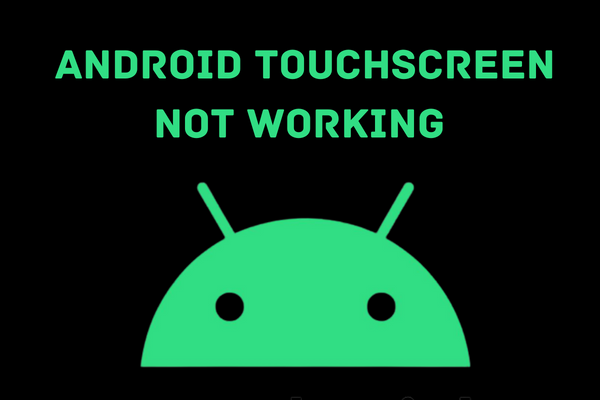
Why is my Android Touch Screen not Working?
There are primarily two causes for your smartphone and tablet’s malfunctioning touchscreen. Maybe the touch screen is broken, or there are technical difficulties with the device.
If you drop your phone and it collides with any object, the connection of the touch screen may be compromised. Sometimes, just a portion of the touch screen might become broken and unresponsive.
When a technical issue, such as the phone being frozen, occurs, the touch screen goes inactive. When a fresh memory card and SIM card are inserted, the touch screen may malfunction.
When malware is downloaded or when phone settings are altered, the Android touchscreen may stop functioning.
How to fix Android Touch Screen Not Working
If your Android touchscreen stops operating but is not physically broken or damaged, it is likely due to software difficulties.
To check this and repair a frozen phone touch screen, there are a few diagnostic methods to exclude the possibility that the Android touch screen is unresponsive due to physical damage or an error in the software.
1. Reboot your Android smartphone
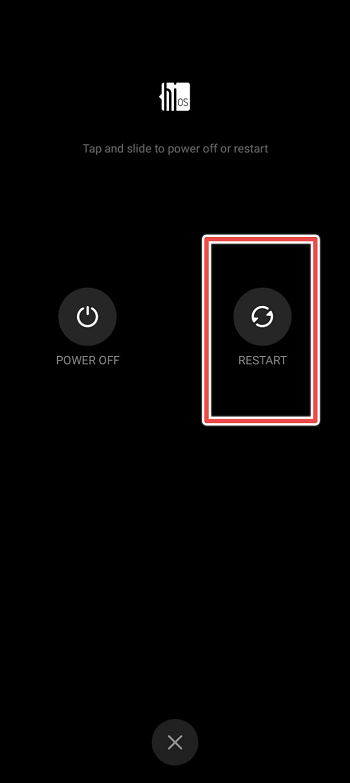
Your Android phone’s touch screen is unresponsive owing to the existence of a small bug or malfunction.
If your Android device’s touch screen is not functioning after the update, reset it by pressing and holding the Power button and Volume Down key for more than 20 seconds.
This operation improves your touchscreen’s responsiveness quicker and more fluidly.
2. Clean and dry your fingers and Android device

With a soft tissue or wet cloth, clean any smudges or dirt from the touch screen of your Android device to restore its accuracy.
Wash your hands and dry your fingertips to eliminate any dirt or grease that may hinder the responsiveness of your touch screen.
3. Remove the Screen Protector

The majority of Android touch screens are inoperable owing to the screen protector. Although a screen protector protects your phone’s screen from damage, dust, scratches, and water droplets, it might create touchscreen troubles.
If the screen protector is scratched or fully broken, the touchscreen of your phone will not function. In this instance, removing the protection would be the wisest course of action. Nevertheless, this will only be effective if the problem is caused by the screen protector. If it is not functioning, there must be a problem with your phone’s display. Thus, adhere to the other options suggested.
4. Increase the sensitivity of the touchscreen
Raising the sensitivity of your smartphone’s touch screen makes it more responsive. So, there are two easy methods to do this.
1- Go to your phone’s Settings and choose the Advanced option. Here, you must enable Glove mode. Remember to disable Glove mode for everyday usage.
2- Touch-and-hold delay may also be used to improve touchscreen sensitivity. This approach allows you to touch anything on your phone without lifting your hand until the object responds.
- Access your device’s Settings.
- Select the Accessibility option and choose Touch & hold delay.
- Select from Short, Medium, and Long.
5. Water damage
The internal components of your gadget are vulnerable to water or even little dampness. Suppose your Android device falls into the pool by mistake or becomes wet. Quickly eject any peripherals, turn off your phone, and allow it to dry.
6. Take Your Phone To the Service Center
If, after attempting and implementing any of these solutions, the screen on your Android smartphone or tablet remains inoperable, you must take your device to a service facility.
If there is a small problem with the touchscreen, it will be repaired; otherwise, it will be replaced.
Conclusion
When you encounter an Android touchscreen not working, it is advised that you begin by troubleshooting the hardware. If you’re lucky, the screen is not damaged, and the issue may be resolved with easy steps.
When the situation becomes difficult, we recommend that you explore Android Repair since it can help you repair almost all phone system software difficulties in only minutes.
Lastly, do you have any questions? Please provide details below.
