While annoying at times, automatic updates are often very useful. If you use an Android smartphone, you’re undoubtedly used to either receiving alerts that updates are available or that your operating system and the applications have already been updated.
You should get used to these notifications if you’ve never received them. While there are times when you would rather not have your Android phone or tablet automatically updated, you can be limited to a monthly limit if you’re using mobile data.
Moreover, you may not have sufficient storage space, or your phone may be older. This article explains how to deactivate these updates.
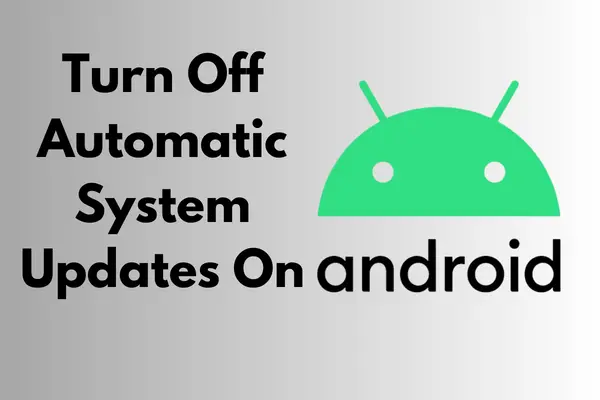
How To Turn Off Automatic System Updates On Android
If you are annoyed by automatic updates of applications on your android device, then by applying these steps, you can get rid of your problem.
1. Pause Downloaded Updates
If your device is currently downloading updates, you can pause the download. It will not begin until it is manually resumed. If the download has already begun, you will get a notice, but you have no other options. Even hiding the notice is possible by adjusting the notification settings.
- From the home screen of your Android, open the settings app
- Now, Select software update and click on the download
- From here, turn off the “auto download” option.
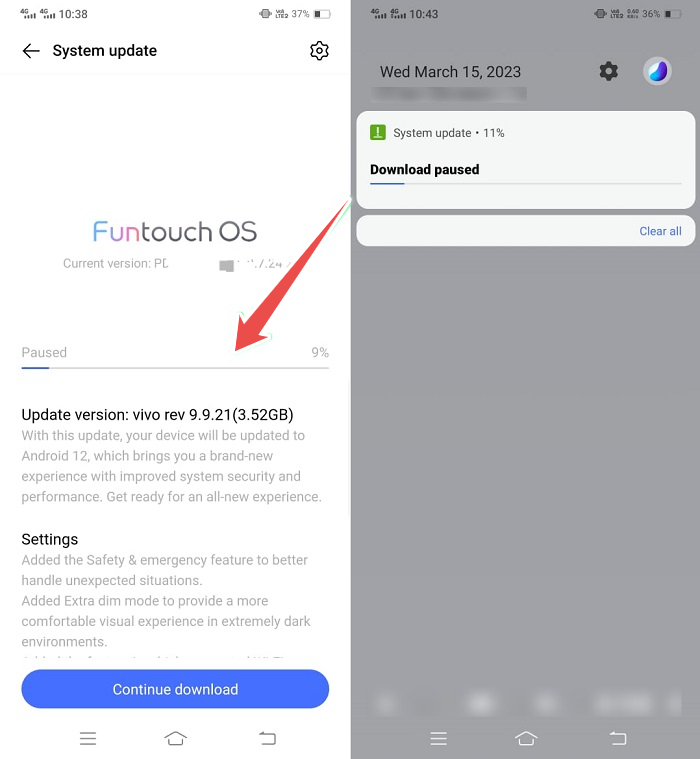
2. Disable The Auto-Download Option
To deactivate automatic updates on an Android device, you may disable Auto-download. Typically, updates are automatically downloaded over WiFi, but you may stop this feature in the Software Update settings.
After deactivating this option, OTA updates will no longer be downloaded in the background. But do not entirely disregard updates.
Install security fixes and feature updates manually after others have confirmed that the most recent version is bug-free.
It is helpful if you know a particularly problematic update and would prefer to wait until the original equipment manufacturer (OEM) releases a fix. Or if you don’t want to exceed your data limit.
Here’s how to stop the auto-download feature for Android system updates:
- Open Settings and choose Update Software.
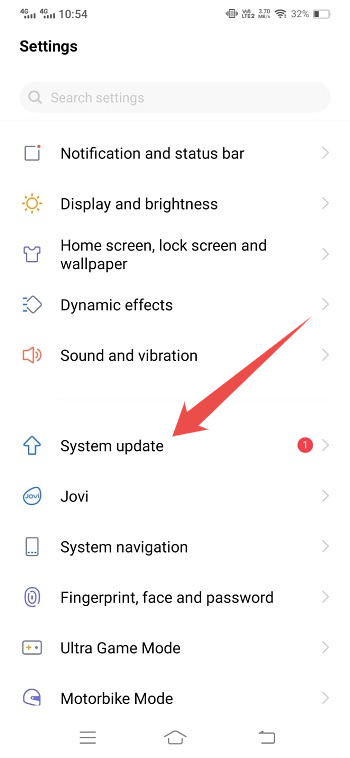
- Disable “Automatic download via WiFi.”
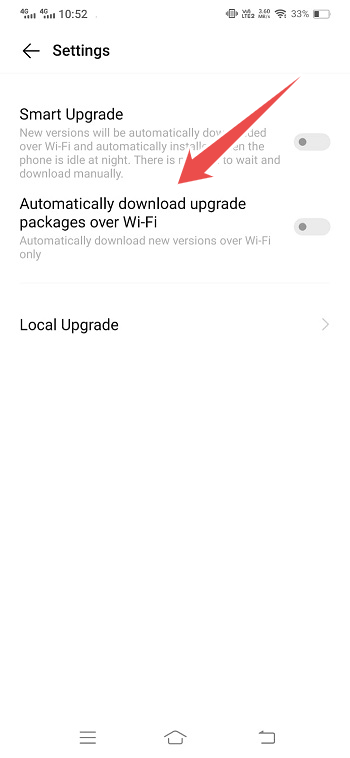
However, if you want to entirely prevent system updates, you must first activate Developer settings.
3. Turn Off/On Automatic System Updates on Android
You can easily disable or enable automatic updates on your Android smartphone.
Follow these instructions to change whether or not your Android device will automatically download and install software updates:
- Launch the Settings application and choose the Software Update option.
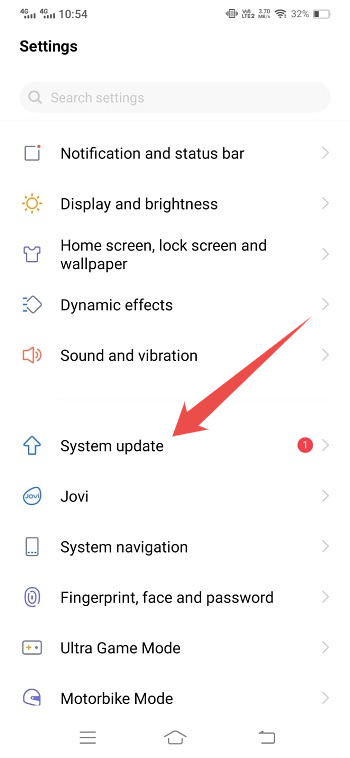
- To prevent or allow automatic updates, just toggle the “Auto download over WiFi” option off or on.
- Change this setting to deactivate or allow automatic updates for system applications using the Accessibility option.
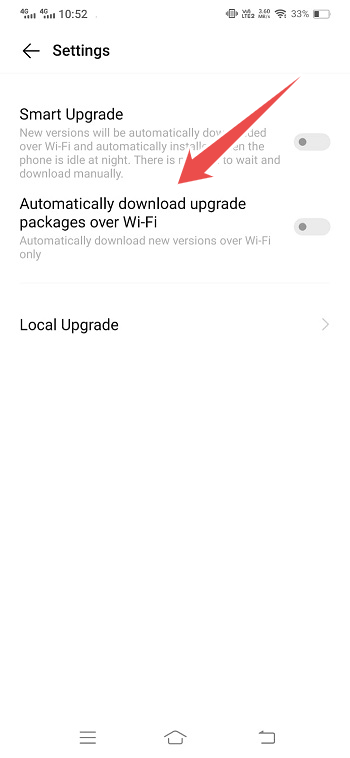
- Just go to Settings and click on Accessibility
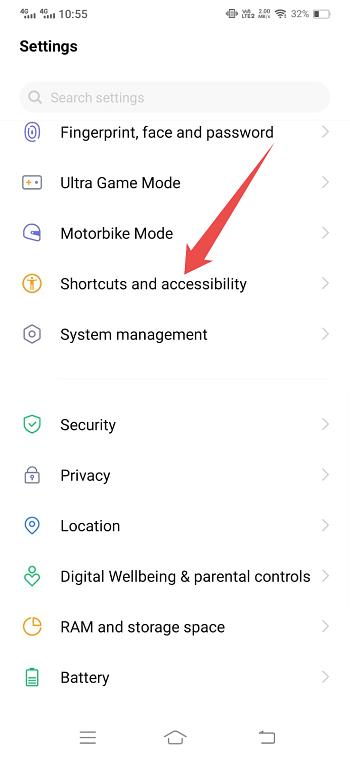
- Select System applications auto-update over the WiFi
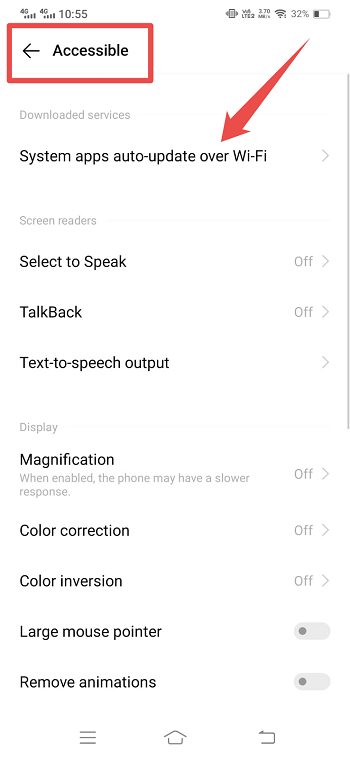
- Toggle the System apps auto-update option between on and off.
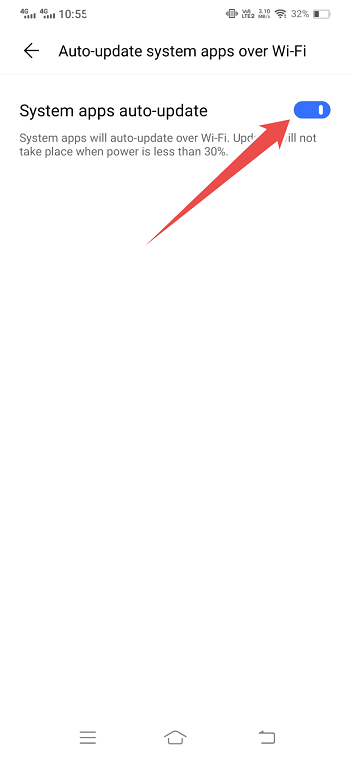
4. Turn On/Off Automatic Updates Using Developer Mode
If Developer Mode is already activated on your Android device, you should double-check the option for automatic system upgrades inside Developer Settings. Developer Options may let automatic system upgrades be enabled or deactivated. Follow the steps below to modify the automatic system update setting under Developer options:
- Ensure Developer Mode is on your Android device.
- Go to Settings and scroll down to the Developer Options section.
- Toggle “Automatic system updates” on or off in Developer settings.
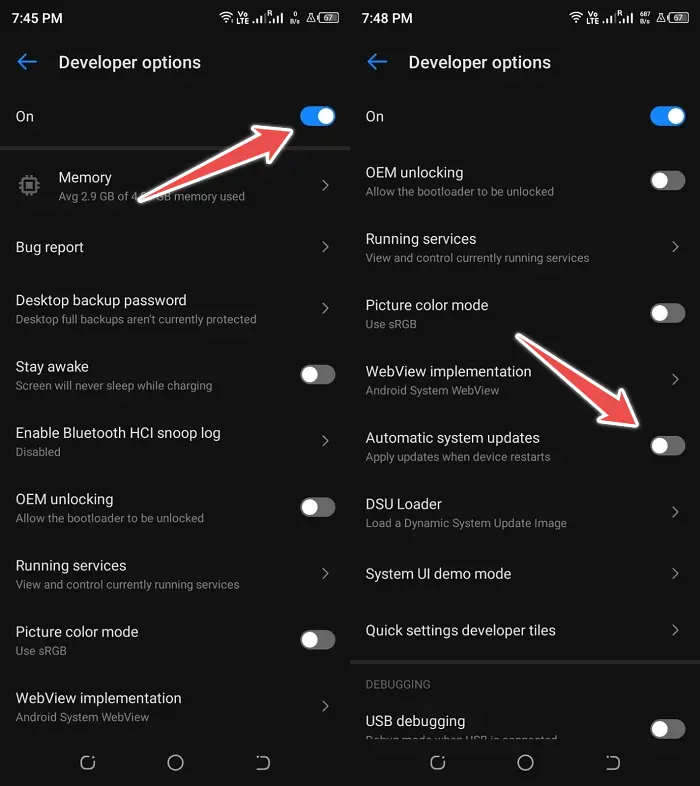
5. Turn Off Individual App Updates On the Android
If you desire to prevent automatic updates for certain applications but not for all apps, you may do it using a different method. It is beneficial if you infrequently use specific programs and do not need them to be constantly updated. Here is the procedure.
- Tap the Google Play Store icon.
- Tap your profile picture.
- Choose Settings.
- Tap the app whose Network Preferences & Click over Auto Update Apps.
- Click the box labeled Allow Don’t Auto-Update Apps.
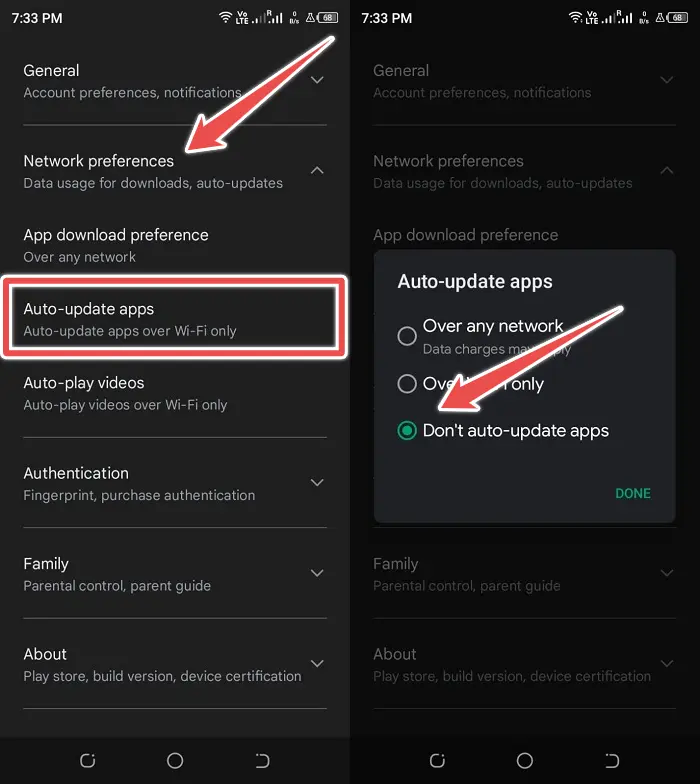
Conclusion
There are advantages to disabling automatic updates, but you should also evaluate the possible negatives.
You will save on mobile data use, be able to examine app updates before upgrading applications, save on storage space, and have access to discontinued app features.
If you disable auto-updates, it is recommended that you manually update your programs regularly. It might be done daily, weekly, or monthly. The shorter the term, the better since it allows for faster bug patches and app security updates.
