iPhones have long been known to be virus and malware-free. While this is well-deserved, no electronic gadget is secure from cybercriminals and other malicious hackers. So, here’s how to check whether your iPhone is infected and what to do about it.
Symptoms that your iPhone might have malware
They don’t like to be noticed, so some quirks or oddities indicate they’re at work. Not most iPhone users, but some of them sometimes ask that “I think my iPhone has a virus.” So these points might show that you have a virus on your iPhone but remember that a few of the indicators listed below might also be indicative of hardware or software issues, so seeing them doesn’t always imply you do have malware, but to some extent, remove the query of how to check if my iPhone has a virus?
Sudden battery drain:
Malware might use system resources, reduce battery life, or steal data from your computer. You can check whether it’s a hardware issue or an infection by going to Settings > Battery > Battery Health.
The iPhone is overheating:
Playing games on your iPhone gets the gadget quite hot due to all the computing required. If you notice this while the iPhone isn’t working, a virus may be executing programs in the background. Turn the smartphone on and off to check out a rogue program that requires rebooting, then follow the instructions above to check the battery. If the problem persists, bring the iPhone to an Apple Professional.
Apps you didn’t install:
If you find programs on your smartphone that you didn’t install, it’s a sure sign of infection. Uninstall them right away and see if it helps.
Apps that regularly crash:
Again, this might be a system or memory issue, but malware is also likely driving constant program crashes. Update your applications and see if it helps.
Pop-up messages:
Receiving unexpected pop-up boxes may indicate a problem with your iPhone. The content you’re seeing may not be what you’re consenting to. If you suspect a problem, restart your iPhone to check if the pop-up vanishes.
A sudden increase in data or phone use:
Malware often tries to control your iPhone to make premium calls, transmit data, or even mine cryptocurrency, all of which exhaust your data or surprise you with a high phone bill if successful. If you see this, your device is likely infected.
How to clean an iPhone (or iPad )
Don’t panic if your gadget contains malware. There are numerous ways how to remove a virus from iPhone free.
Reboot iPhone
If your device begins glitching or slowing down (an indication of malware infestation), you may have too many background processes running. However, restarting a device stops virus activities and speeds up your iPhone.
In three easy steps, you can restart your iPhone.
- Hold your power button down till the Slide power-off indicator displays.
- Activate by sliding the knob right.
- Hold the power switch to turn the gadget on.
Reverse the procedures for the iPad, so use the button to switch it off and on. Also, the iPad turns off in about 30 seconds, so don’t panic if nothing occurs right away.
Clear cache and history
You may sometimes wonder, “Can an iPhone gets viruses from websites?” So it’s necessary to delete your browser history and cache. Your browser remembers everything you do online, including the websites you visit and passwords you enter. Malware may “hide” there too.
By cleaning your internet history, you prevent criminals from accessing your data and eliminating viruses.
How to delete your browsing data:
- On your home screen, choose Settings.
- Clear Website Data and History. A confirmation pop-up will display.
- Tap on Delete History and Data to clear.
- You just deleted your browsing history.
- To a device, restore a previous backup.
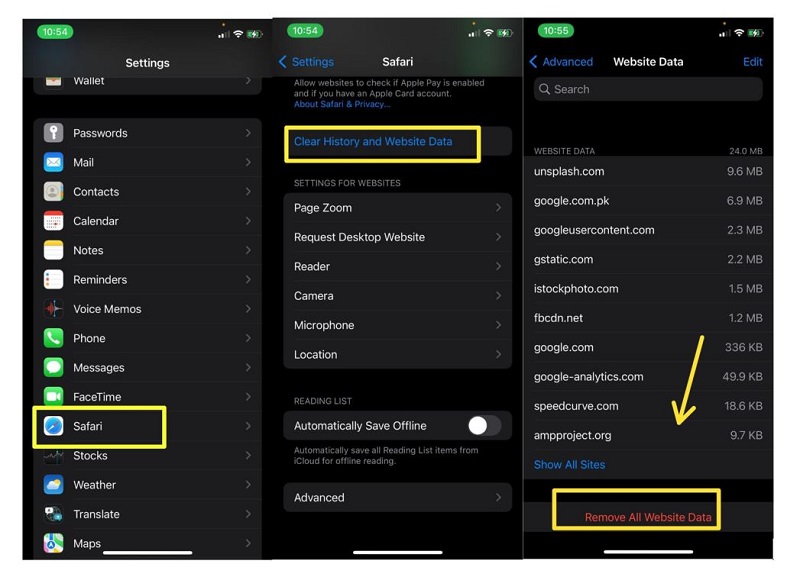
You may get your iPhone or iPad back to the way it was before the virus by using the iCloud backup feature.
How to restore iOS from a backup:
- On your home screen, choose Settings> General> Reset.
- Remove all Data and Settings.
- Backup or Restore then Erase.
- When the Apps & Data page appears, choose Restore from iCloud Backup.
- To restore an iOS backup, sign in to iCloud.
Device Reset
It’s time to do a factory reset if you’ve exhausted all other options and still have malware on your iPhone or iPad. A factory reset removes all of your content. Except for Apple’s default proprietary applications, everything will vanish. If you have sensitive data on your smartphone, consider storing it first.
If you want to restore from an iCloud backup, follow the instructions above. Instead, choose to Delete all Data and Settings. After restarting your smartphone, it will be as good as new. That requires reinstalling all your applications, etc.
How to keep your iPhone safe?
Do you know how viruses infect iPhones and how to remove malware, or do you find ways to prevent malware from infecting your iPhone?
To maintain your phone virus-free, here are some of the most important tips:
- Kaspersky Cloud for iOS may be downloaded here.
- Only download applications from the App Store.
- In the App Store, look for the developer’s name in the app’s description.
- Take a look at what other people have to say about the app on
- Take a look at the number of downloads of the app
- Verify the app’s request for access to various information.
- If a link does not seem authentic, you should not click on it.
- Keep your operating system up-to-date
- Keep your applications current.
- Use caution while connecting to free Wi-Fi.
Conclusion:
Malware is less likely to infect Apple goods than infect other types of gadgets. On the other hand, Cybercriminals are constantly finding new methods to steal your personal information.
You should know how to remove a virus from your iPhone?. It would be best if you were on guard at all times. Keep your iOS up to date, don’t jailbreak your iPhone, and use the greatest iOS antivirus software you can find. Be careful out there!
