You are probably wondering whether Snapchat has a Dark Mode of any type. The short answer is that Snapchat does indeed support a dark mode. We’ll explain how to activate Snapchat’s dark mode on both Android and iOS.
Many popular social networking apps now have an optional “dark mode” that lets users change the colours of the user interface to darker ones instead of brighter ones. This may make the app look better and help the device’s battery last longer.
For a long time, Snapchat was one of the few major social media platforms that didn’t provide a dark mode. However, that will change shortly – or may have changed already, depending on where you live. This post will explain how to get a dark mode on Snapchat on Android and iOS.
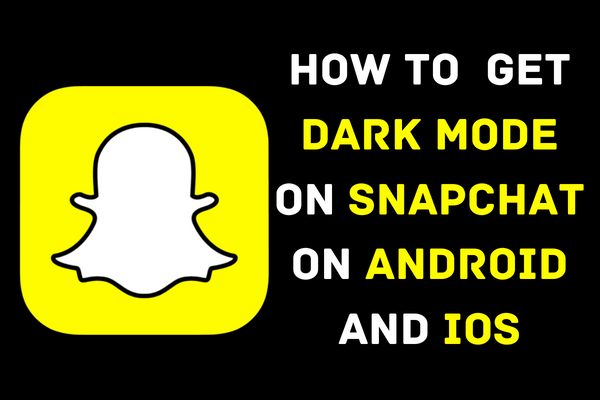
What is Dark Mode?
Dark Mode, commonly known as “night mode,” is an option that darkens the overall appearance of an app by changing its colour scheme.
If you want to keep working late at night without disturbing anyone else, choose the dark mode (also known as bedtime mode) from the display settings menu. Many popular applications, like Facebook and Snapchat, now provide dark mode options.
Dark Mode allows you to use your phone or other devices late at night without straining your eyes or disrupting your sleep.
The dark mode isn’t available in every app, unfortunately. You may also be surprised to learn that many highly recognised applications still don’t provide this option. To provide just one example, Snapchat for Android does not offer a night mode. However, it can be activated with a few changes to the settings.
How to Get Dark Mode on Snapchat on iOS?
Snapchat, a popular image messaging and chatting software, is well-known for its regular improvements that make the app easier to use. Users are happy with the improvements to the overall user experience that these upgrades provide. Snapchat’s Dark mode, introduced in May 2021 for the iPhone, is one such feature. Here is how to get it activated:
Step 1: Go to your profile after clicking on your photo in the top-left corner.
Step 2: Now you’ll have different options, but you’ll need to tap on settings by clicking the gear symbol.
Step 3: In settings, scroll down to find the option “App Appearance.”
Step 4: Under the “App Appearance,” you’ll see 3 different options named Match System, Always Light and Always Dark.
Step 5: You’ll need to tap on the “Always dark” option to turn on the dark mode on your iPhone.
How to Get Dark Mode on Snapchat on Android?
Android makes you work a little harder than an iPhone to enable dark mode. Unfortunately, Snapchat’s dark mode for Android has not yet been made available.
It has not yet finished its trial run. There is still a chance, however. To do so, go to your Android settings and activate the “dark mode” option. Here are the steps to take to activate Snapchat’s night mode on Android.
- Go to Settings
- Scroll Down to Find “Display and Settings“
- Now Tap on it and Find “dark Mode Settings“
- Tap on “Dark Mode” for 3rd-Party Apps (Beta)
- Scroll Down and Find the Toggle for Snapchat
- Turn on Toggle and it’ll Turn on Dark Mode on Snapchat
It’s most likely that most of the Android phones from different companies in the UK won’t have these options to turn on Dark Mode on Snapchat. In that case, you may follow the steps below:
- Go to Settings
- Go to “About Phone“
- Scroll Down and Find “Build Number“
- Tap 7 Times on Build Number
- “Developer Mode” will be Turned on
- Go to Settings Again
- Go to System and Find “Developer Options“
- Tap on Developer Options and Look for the “Override Force-Dark” Option
- Turn on the Toggle to Enable the Option
- Now Dark Mode is Activated on Your Snapchat
Important Note
“When you turn on the override force-dark option, the colour scheme on your phone will effectively be inverted, and the applications that come preinstalled on the phone will have dark backgrounds with bright text. It’s not just the Snapchat app that will be affected, but rather all of them.”
Why Don’t I Have Dark Mode on Snapchat?
It’s possible that your phone doesn’t support Snapchat’s “Dark Mode” for a variety of reasons. One possible explanation is that you’re using an Android phone, and the dark mode is presently not an option in the Snapchat app for Androids, requiring further steps to enable. Snapchat has said that a version of the app with a dark mode is in development, but no release date has been announced.
Does Dark Mode extend battery life?
It has been shown that the average battery life of a mobile device improves somewhat after switching to a dark mode. If you’re attempting to save battery life, a brighter one isn’t the ideal choice since it needs more power to run the vivid colours.
Wrapping Up
In conclusion, these methods for activating and using Snapchat’s dark mode for Android and iOS are effective. Toggle the dark mode with ease on iOS, but you’ll need to use some tricks to get the same result on Android. It would be great if Snapchat’s dark mode became available on Android shortly. If you have questions or concerns regarding our guide, feel free to leave your comments below.
