Is it possible to get expert advice on unknown callers? Well, if it’s from the human resources department of a major corporation or a long-lost buddy, we may take pleasure in it. When a marketeer or scam call comes in, on the other hand, we are not irritated in the least.
But don’t be discouraged since there are methods to prevent your iPhone from receiving calls with no caller ID! Here is how to stop calls with no caller ID on an iPhone.

1. Turn off/silence unknown calls
This option prevents any calls from numbers that are not saved in your contacts from reaching you. The good news is that any calls received from an unknown caller are routed to voice mail and are recorded in the recent call log. You may also go back and check on the calls later.
- Open Settings → Phone.
- Scroll down and tap Silence Unknown Callers.
- Turn on the option,
- Silence Unknown Callers to block no caller id calls
However, it also implies that a critical or emergency call from an unknown number (HRs, long-lost acquaintances, etc.) may be blocked, which might be problematic in certain situations. Using the setting intelligently and making sure all key persons are included in your contacts list are my recommendations.
2. How to permanently block someone from using contacts
When you get a great number of unwanted calls from a certain person or business, you may opt to block them entirely. Here’s how to permanently ban calls with no caller identification.
- Open the Recents tab in the Phone application.
- Locate the number and press the i symbol that appears next to it.
- Scroll down and choose Block this Caller
- To confirm, choose Block Contact
It is possible that blocking each number separately will be more unpleasant than blocking them all at once. Moreover, since marketers and malevolent parties might call from a variety of different phone lines, you may have to keep the block cycle running indefinitely.
3. Make use of the call filtering feature
Invoking a DND-like service from the carrier is another clever technique to prevent no caller ID calls on iPhone, particularly marketing or phishing calls. Most notably, the procedure differs from provider to provider, and you’ll need to search for or contact the network provider if you want to make use of the feature.
And although this is one of the most effective methods of preventing nuisance calls, not all network providers provide this service in all locations. As a result, you’ll need to verify that the service is still operational before proceeding.
4. Temporarily disable focus or DND to prevent no caller id calls
Using Focus/DND is the ideal option when you just want to mute unknown calls for a period of time when you are working, relaxing, partying, or otherwise engaged in a particular activity.
On an iPhone running iOS 15, enable the Focus feature.
With iOS 15, Apple added Focus, a more intelligent and adaptable version of the DND feature. Now, when you select a focus, you have the option of choosing who will receive the call. Here’s how you go about it.
- To choose a focus, go to Settings > Focus > Select a focus.
- Select People from Calls
- Select All Contacts.
- Then temporarily block calls with no caller id.
You can also use the + Add, Favorites buttons to add certain contacts to your list. When you use the concentrated mode, calls from unknown numbers or contacts who have not been added to the contact list will be hushed until you switch off the concentration mode.
5. Make use of call-blocking applications
Yes, there is a mobile application for this as well. There are a plethora of call blocking applications available, ranging from Robo Shield to Truecaller, that may assist in preventing those unpleasant spam calls. There is nothing more to it than going to Settings Phone Call Blocking & Identification and turning on the switch next to the application.
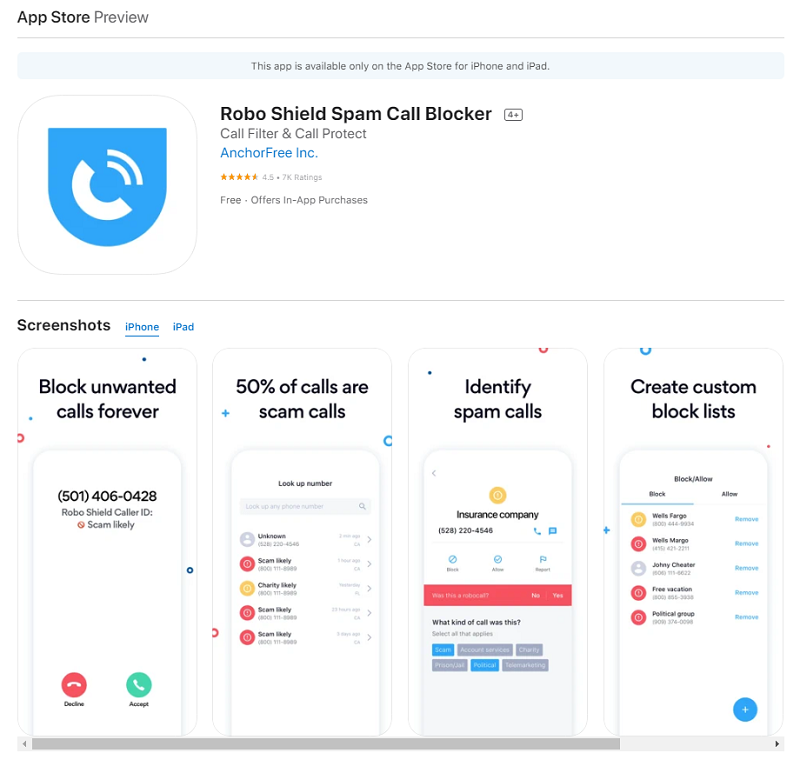
Once this feature is on, anytime you get a call from an unknown number, the app will check it against its database of spam callers. As soon as it detects a match, it will identify the call or quiet it, depending on the option you have chosen.
In a nutshell:
We wish you a life free of spam calls and hope that you have discovered the proper balance between pleasant unknown calls and irritating unknown calls. If you have any questions about any of the methods discussed above, please do not hesitate to ask them in the comments section below.
