Let’s be straight a little – approx. no one likes meeting its friends and nearest but love chatting with virtual friends. And if you’re online, it’s a sign that you’re alive. Perhaps there is nothing really interesting for someone out there but looking at Facebook posts and Instagram posts and tweets.
However, notifications of such posts that arrive in your phone one after another may be annoying, especially those you don’t want to see after every 15 minutes.
Indeed, you can control all the landed notifications in your smartphone – for instance, a new application that brings a notification after every second or two, you can disable them by going to app settings. Well, you won’t be able to disable all the notifications arrive as obviously, you wouldn’t miss a promotional SMS or OFF deal.
When uncontrollable notifications appear on your phone, you prefer swiping them as quickly as possible. And you quickly reject a notification or two that you didn’t really mean. These rejected notifications are never lost since they appear initially.
You can immediately go back to them, and they are saved in the Android Notification log. Unfortunately, a notification log can only be used as a tool for reference as these notifications can never be retrieved. Moreover, it’s not as user-friendly as you expect.
Here is where 3rd party apps come into action – very much like everything else in the Android operating system. Yes! There are multiple apps that help you view your notifications and even revoke your recently dismissed notifications. The application is named “Unnotification” – it’s entirely free and very much easy to use.
We have listed down quite a few steps to help you check all the missed or dismissed notifications through a built-in tool as it doesn’t need any 3rd party application. However, you can install the Unnotification application from Google Play Store if you want to retrieve all the dismissed or deleted notifications.
How to Check Android Notification History?
Perhaps only a few numbers of people are aware about it. However, Android smartphone keeps a record of all the notifications that arrive in your smartphone, and these are easy to access.
Unfortunately, this feature isn’t supported in all Android smartphones, such as if you are a Google Pixel user, you can find it, whereas Samsung Galaxy users won’t be able to find this option.
Again, only recently rejected notifications will be available in the Notification Log. It is not possible to go and get them back. The drawbacks are evident. But the benefit of this approach is that it does not include applications from third parties. Let’s have a look at how you can see the notifications you have dismissed on your Android phone.
- Press Home Screen for Long
- Tap Widgets
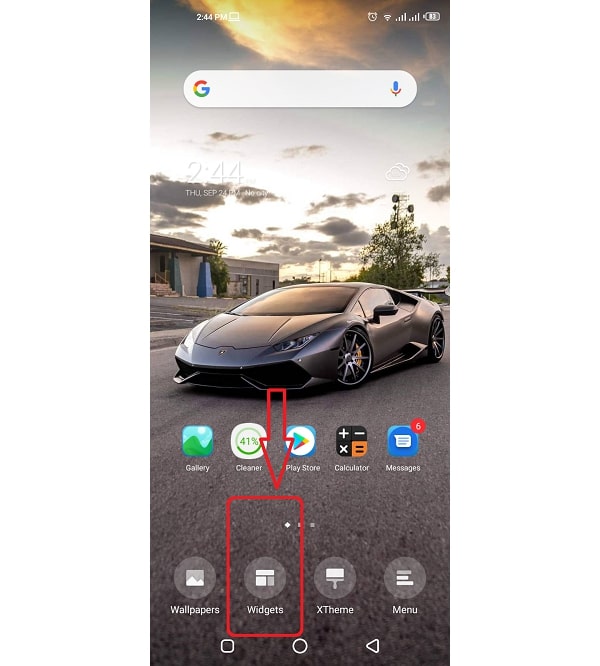
- Drag the Options and Find “Settings” Widget
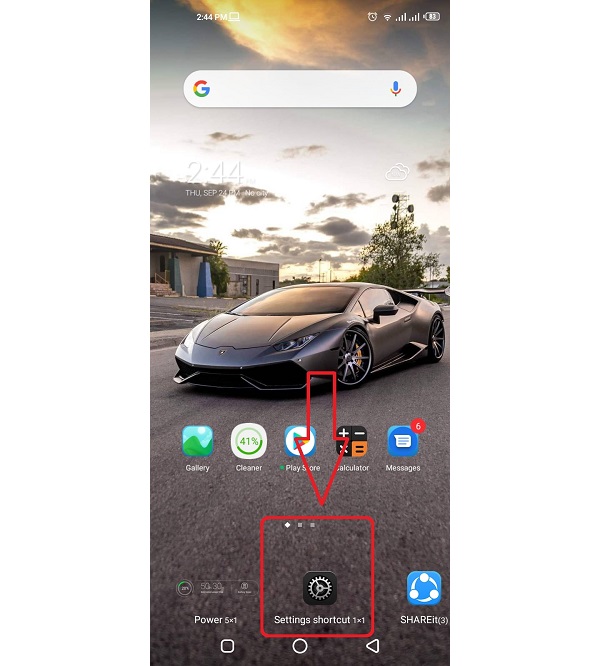
- Choose Notification Log
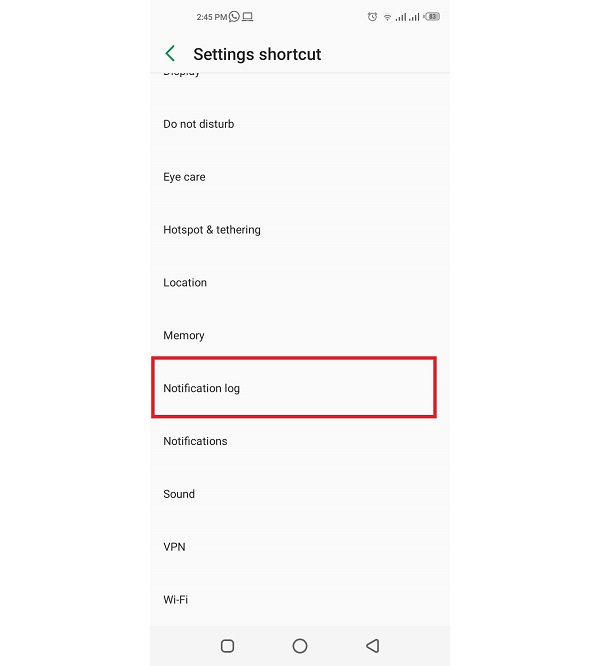
- Tap Newly-Created Shortcut
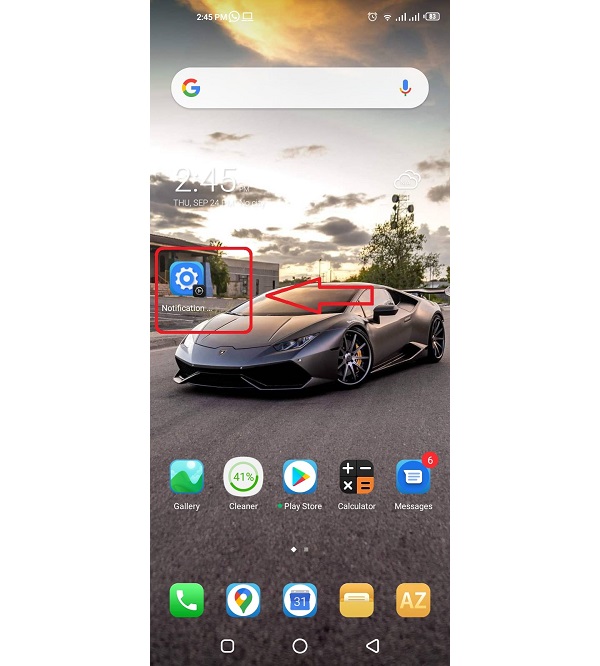
- All Notifications Will Appear in Notification Log
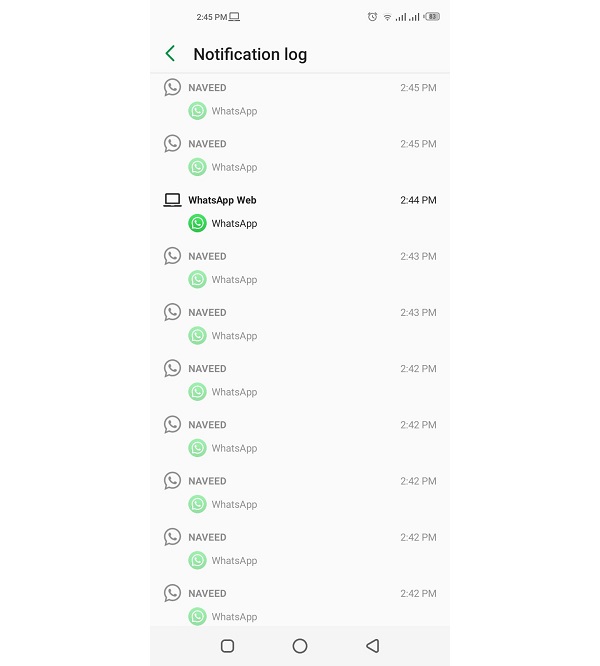
Now you can clearly see that this approach is not so easy to use. Putting all the notifications list aside for a short while, the only thing you will see is a complicated line of code, showing some details which, you won’t be able to understand if you’re not a developer.
Wrapping Up
That’s all, folks. All the above information is helpful to see your dismissed notifications, but you can’t retrieve them. However, you have an option to install an Unnotification app, which can be beneficial to retrieve all the notifications on your smartphone.
Were you aware of this feature before? Let us know your views and thoughts about Notification Log in Android smartphone by using a comments box below.
